7 WordPress Maintenance Tasks To Keep Your Website Running Smoothly

WordPress makes managing your website easy… but that doesn’t mean it’s completely maintenance-free.
Neglecting your site’s maintenance could potentially:
- Add seconds to your site’s loading time
- Lower your search engine rankings
- Leave your website vulnerable to hackers
Performing routine maintenance on your site not only keeps it running smoothly, but can also help increase traffic and build your relationship with your audience.
Don’t worry – you don’t have to be a technical wizard to perform these tasks. Just use this list to guide you and help keep your website safe and running smoothly!
Note: Be sure to backup your site before making any changes, especially if you’ll be deleting anything from your site. You don’t want to accidentally break your website and not have a backup! Check out our post on the best WordPress backup plugins.
Now, let’s dive in!
1. Update the WordPress core, themes, and plugins
Besides using a good security plugin, keeping your site updated is one of the most important tasks you can do to keep it safe.
Because of WordPress’s popularity across the web, it’s a common target for hackers. WordPress is very secure, but its developer wage an ongoing battle against hackers with every update.
If you don’t keep your WordPress installation updated to the latest version, you’re leaving old, publicly known security vulnerabilities on your site. Hackers have ways to search for websites that are using older versions of WordPress, and they know how to take advantage of those known vulnerabilities to hack your site.
Same thing goes for themes and plugins: These can also create security vulnerabilities, so you should always keep them updated to the latest version.
Frequency: As soon as possible when new updates are available.
2. Remove outdated and unused themes and plugins
Keeping your themes and plugins updated to the latest version won’t help you if the latest version is years out of date!
There’s a reason why there’s a warning on old plugins and themes in the WordPress directory. Third-party themes and plugins can be abandoned by the developers, and those outdated themes and plugins can:
- Be open to security vulnerabilities, as mentioned above
- Become incompatible with the WordPress core
How old are the plugins and themes you’re using?
If they haven’t been updated in a few years, it’s best to look for an alternative that’s more frequently updated.
You can check to see when a plugin was last updated by going to the Plugins section of your WordPress dashboard on clicking on “View Details” under the plugin.
In the popup you’ll see when it was last updated:
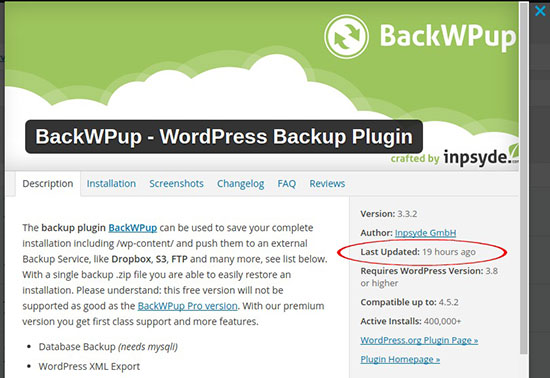
Frequency: Yearly
3. Comment moderation
Comment moderation includes:
- Approving pending comments
- Responding to comments
- Marking spam comments
Not only is responding to comments simply common courtesy, but it can also be a great way to increase engagement. Answering a comment prompts the commenter to return to your site to see your reply. And if you can expand upon your comment or answer a question with a link to another blog post on your site, that’s a great way to increase engagement and time on site.
Leaving questions unanswered, ignoring comments, and leaving spam comments on your posts gives a bad impression. It looks like you’re not listening to your audience, and can even give the impression that you’ve abandoned your blog altogether. It’s better to disable comments altogether than to ignore them.
Frequency: Daily
4. Fix broken links
Excessive errors on your site can frustrate your visitors and make you look out of touch.
There are plenty of WordPress plugins available for scanning your site for broken links, but this is actually the one instance where we recommend you don’t use a plugin.
That’s because broken link checking plugins can be huge resources hogs, slowing down your website and using up all your hosting resources (especially if you use shared hosting).
We recommend using an external tool like Dead Link Checker.
Just click over to their site and enter your URL, and click “check”:
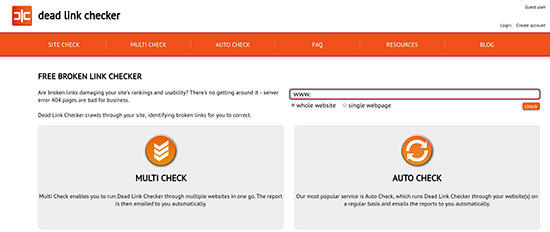
Give it a few minutes to scan your site – the larger your site, the longer it’ll take.
Once the scan is complete, you can fix any errors to point to the correct page.
If you find a broken link and the linked page is now gone, you can:
- Updating to a new source
- Remove the link
- Update the URL to the archived version of the page
Frequency: This will depend on how much content you have on your site. If you publish frequently, scanning monthly is a good idea. But some blogs may be just fine with scanning once a year.
5. Optimize your database
One important maintenance task that often gets forgotten is database optimization.
Your WordPress site stores all the information necessary to create and manage your site in a MySQL database, which requires some maintenance.
Over time, the database can end up holding onto a lot of information that’s no longer needed, slowing down your site.
A good database cleaning and optimization plugin like WP-Optimize can speed up your site.
To use it, just install and activate the plugin, and then click on the new WordPress dashboard menu option “WP-Optimize” at the bottom.
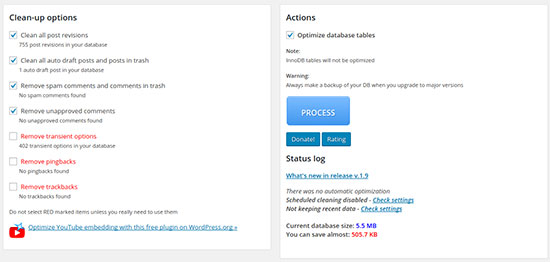
You can use the default settings and click the big blue “Process” button to proceed.
(Make sure to backup your database beforehand, just in case!)
Frequency: At least once a year
6. Clean out your media library
If you’ve been blogging for a while, you’ve probably built up quite a library of images.
Are all of those images still in use on your site? There could be unattached images that aren’t being used, just taking up space.
Even the ones you are using might be able to be optimized to save space and boost your site speed.
To optimize the images in use, you can use EWWW Image Optimizer. An image optimization plugin is a must-have for any site that uses a lot of images, especially large/high-res images.
To clean out your WordPress media library, do not just delete “unattached” files! Just because they’re unattached to a post doesn’t mean they’re not being used somewhere on your site, so doing so could leave you with a lot of broken images.
If your media library isn’t too large, you could go through it manually. Or you could use the Media Cleaner plugin.
Be VERY careful with any plugin that deletes files! Make sure to backup everything first, and read all the warnings and instructions very carefully.
After installing the plugin, click on Media > Cleaner to scan and find unused files.
Another option would be to use a premium plugin like WordPress Media Library which offers advanced functionality for keeping your media folder organized.
By keeping your media library well maintained you can avoid common image errors.
7. Audit your old content
Your old posts could use a refresh, too!
You can gain more traffic to your website by auditing, updating, and optimizing your old blog posts.
This is a time-consuming task, but the rewards are very much worth it.
Go through your old posts and consider whether you should:
- Update the content: If the information or sources are outdated, update to reflect the new information.
- Review SEO: Is the post ranking for the keywords you want it to rank for? If not, why not? Is there anything you can do to improve the rankings now?
- Add internal links: Are there more recent related posts you can now add links to where appropriate?
- Promote it again: Can you think of new places or people to submit or promote this post to?
Frequency: Every 2-3 years for most sites, but if you publish frequently you’ll want to do this every 6-12 months.
Don’t forget to schedule your maintenance!
All these tasks may seem tedious, but they’re worth the effort! Keeping up with your WordPress website maintenance will help keep your site running smoothly, loading fast, and attracting and engaging new readers.
Disclosure: Our content is reader-supported. If you click on certain links we may make a commission.
