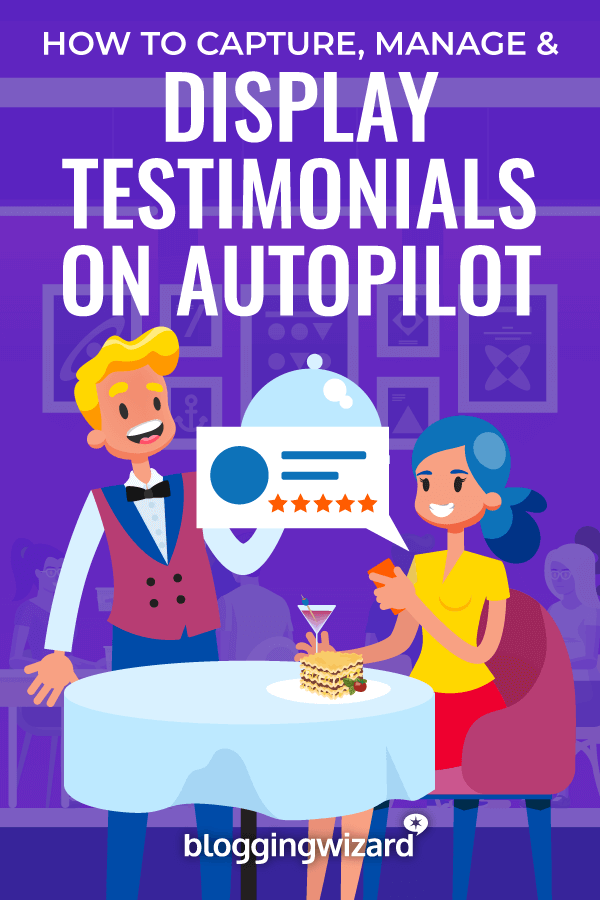Thrive Ovation Review 2024: A Simple Way To Capture, Manage & Display Testimonials
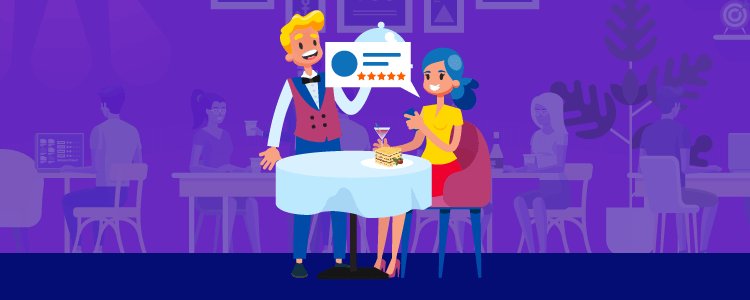
Welcome to our Thrive Ovation review.
Testimonials are one of the best ways to demonstrate social proof. It is that social proof that lends credibility to your brand, and encourages sales.
But how can you efficiently capture, manage, and display testimonials? Thrive Ovation provides a potential solution.
In this Thrive Ovation review, we’re taking a deep dive into everything this WordPress plugin has to offer. We’ll be covering features, pros & cons, pricing, and more.
What is Thrive Ovation?
Thrive Ovation is one plugin in a suite of tools that fall under the larger umbrella that is Thrive Themes. It claims to automate much of the testimonial collection and display process (we’ll see about that) and hopes to help you gather “rich, detailed and persuasive testimonials” for your WordPress site.
The team behind Thrive Ovation even goes so far as to say that using Thrive Ovation as a conversion tool for adding testimonials to landing pages, sales pages, and more will erase all anxiety and stress that customers have when it comes to making a purchasing decision.
Sounds powerful if you ask me.
With Thrive Ovation, you can:
- Capture Testimonials: Discover an easy way to ask people to leave a testimonial – right on your website.
- Manage Testimonials: Forget having to manually upload every single testimonial you collect thanks to Thrive Ovation’s automated management system.
- Display Testimonials: Have your pick when it comes to showing off the great things people have to say about your brand, team, products, and services.
People are always quietly asking themselves questions as they shop online: Does this product work? Is it worth my money? Is this a scam? How will this product help me?
By adding testimonials to your website that answer these questions, you can turn hesitant site visitors into paying customers in no time.
In fact, Thrive Ovation stands by the claim that it’s the sales copy that gets customers interested, but it’s ultimately the testimonials that convince them to buy.
So, let’s move on and see just what Thrive Ovation has to offer online business owners looking to build their business and secure more sales by way of testimonials.
Capturing testimonials (the easy way)
If you don’t have an automated system in place for gathering testimonials, you’ll find yourself overwhelmed and giving up in no time.
After all, you’re running a business here. You probably don’t have time for the things that have to be done, let alone time for seeking out customers and asking them to say a few nice words.
Of course, if someone mentions how happy they are with their purchase in an email, set it aside to be used on your website. Just know that Thrive Ovation makes capturing testimonials for your company a breeze.
You can collect and input testimonials for your WordPress site using Thrive Ovation in several ways: manually, via social media, and using a testimonial capture form.

Manual testimonial input
Thrive Ovation makes manually adding a testimonial to the dashboard (to later be displayed) a cinch. All you have to do is click on ‘Add New’ in the Thrive Ovation dashboard.
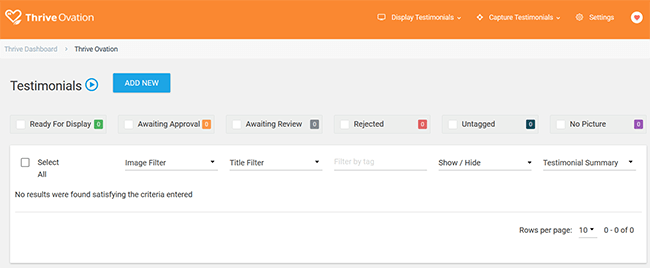
Then, add the information you’ve gathered and save your changes. You can input a testimonial title, and the customer’s name, email, role or occupation, website URL, and of course the great things they have to say.
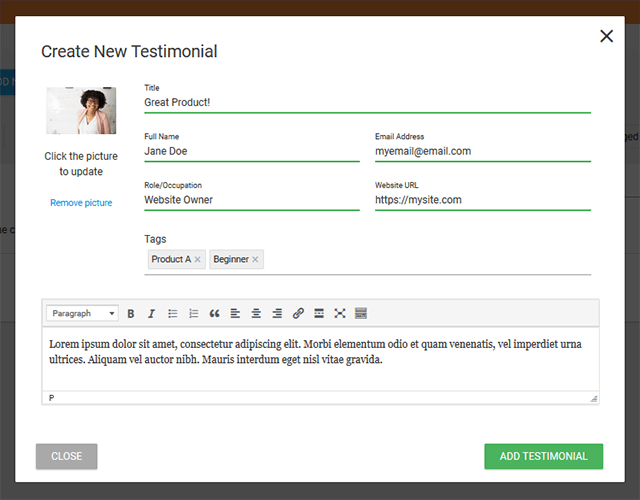
Perhaps best of all, however, is the fact that you can assign tags to your testimonials. For instance, tag testimonials based on product types to easily differentiate your testimonials in the dashboard when it comes time to manage them (more on that in a little bit!).
Import via social media
Thrive Ovation gives you the option to import testimonials from either Facebook or Twitter, which is great if you have a strong social media presence. Just integrate your social media networks with Thrive Ovation, click a few links, and let the importing begin.
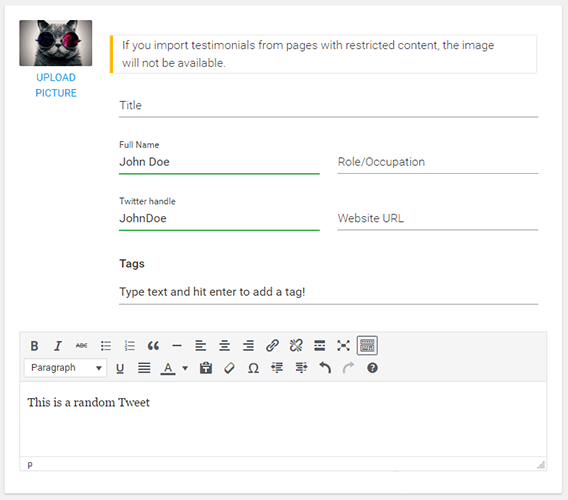
Capture using testimonial form
When it comes to automating the testimonial collection process, this is where Thrive Ovation shines. You have the option to create two kinds of testimonial capture forms:
1. WordPress Shortcode Form
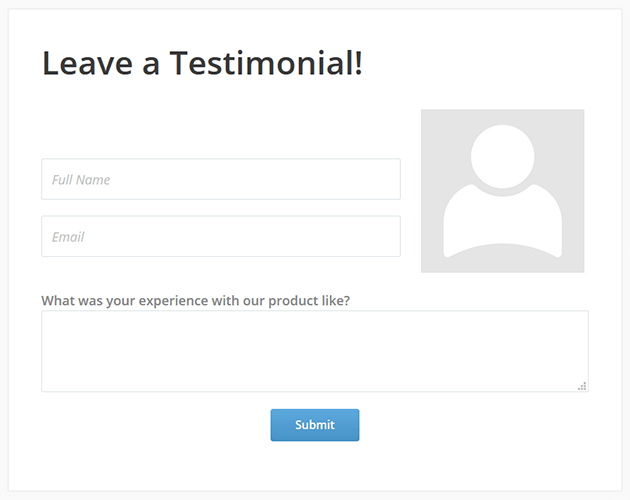
If you’re not currently using Thrive Architect (check out our review here!), you can easily create a basic testimonial form that displays on your website that customers can fill out.
Just choose a template, create a shortcode, and add the shortcode anywhere on your site you want the form to appear.
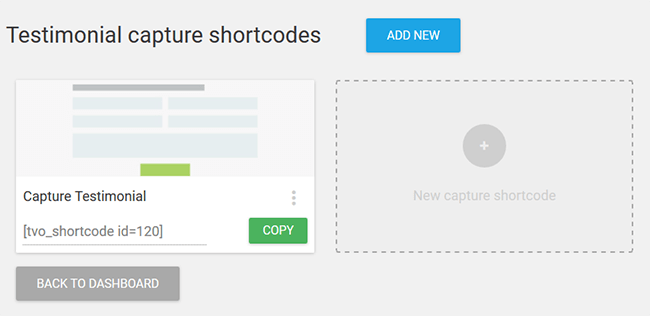
Then, let your site visitors do the rest.
2. Using Thrive Architect
Thrive Architect is a visual editor for WordPress that makes creating a testimonial capture form easy. To use it, all you have to do is open the post or page you want to add a testimonial form to and launch the Thrive Architect tool.
Click on (+) and open up the ‘Capture Testimonials’ element.
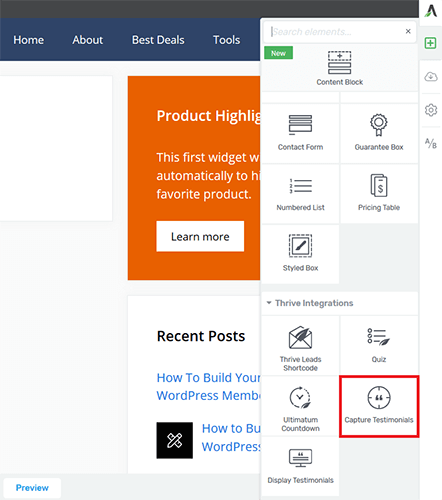
From there, choose a template and customize the settings:
- Include additional form fields such as role/occupation, website URL, and testimonial title
- Enable the image field
- Customize the success message
- Add tags
- Activate reCaptcha
Lastly, add customized questions to your testimonial form for customers to answer.

Asking direct questions is the most effective way to get concise, honest, and thorough answers. In addition, it ensures you receive high-quality testimonials that will actually help you convert more customers.
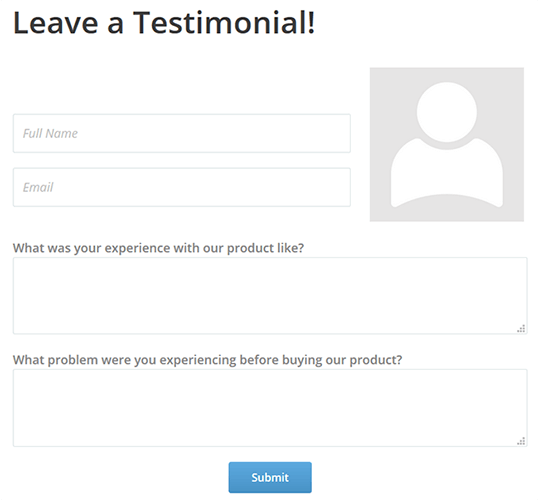
People looking to buy from you don’t want to see generic reviews. They want detailed reasons why people decided to buy from you. And in my opinion, this is one of the best ways to get just that.
Managing testimonials: one convenient location
One of the biggest problems people have when it comes to adding testimonials to their website is managing the testimonials they collect.
Thrive Ovation takes the pain out of testimonial management by offering website owners a dashboard that stores all testimonials, no matter how they were captured. In fact, anything you want to do to a testimonial – approve it, edit it, delete, tag it for later display, etc. – can be done right in the Thrive Ovation dashboard.
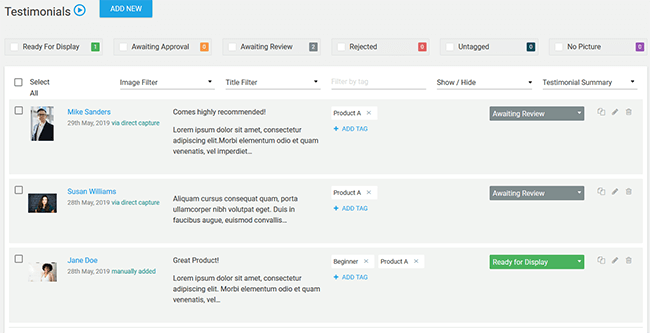
In the dashboard, you’ll see:
- Data related to testimonial statuses
- Uploaded images
- Methods used to capture testimonials
- Preview of testimonial text
- Tags
- Testimonial status
You’ll also have access to icons for copying, editing, or deleting testimonials.
This automated process of adding any testimonial that is captured on your site to your Thrive Ovation dashboard makes managing testimonials easy. And all business owners are looking for ways to make their lives easier.
Forget having to create a spreadsheet and manually add every positive thing people say about your company. Instead, let Thrive Ovation do most of the work for you, while you just reap the conversion rewards.
Display testimonials and watch your conversions increase

The last step in adding testimonials to your website is actually displaying them on the front end of your site.
And, Thrive Ovation makes this process super simple so you don’t waste a lot of time.
You have two options when it comes to displaying testimonials on your WordPress site:
- WordPress shortcode
- Thrive Architect element
When it comes to using the WordPress shortcode, it’s as simple as clicking a link, choosing a template, and adding the shortcode to your website, wherever you want to display testimonials.

When using Thrive Architect, you have a lot more freedom and control over how you display testimonials.
For example, you can choose from dozens of testimonial display templates.
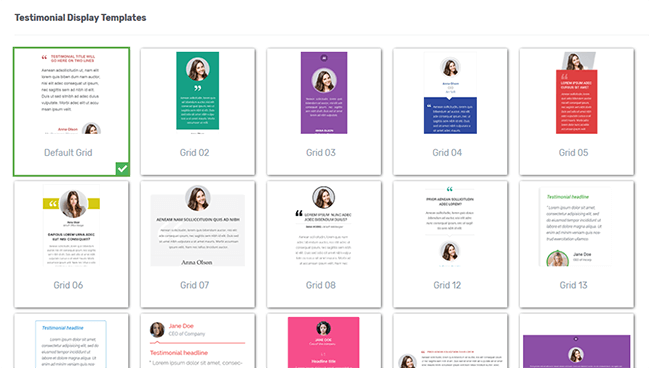
In addition, you have the option to manually select the testimonials to display or sort them based on the tags you’ve assigned them. This tagging system makes creating several testimonial sections throughout your website quick and easy.
And of course, you can customize the look of your testimonials. Change color schemes, layouts, positions, and more.
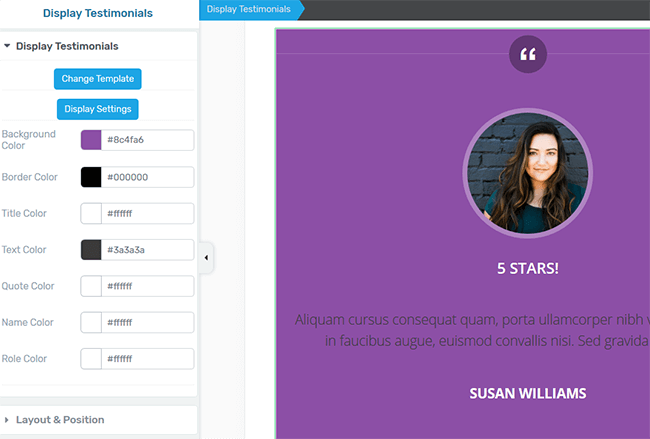
Once you save your changes and publish your post or page, you’ll have beautiful looking testimonials displaying for all your site visitors to see.
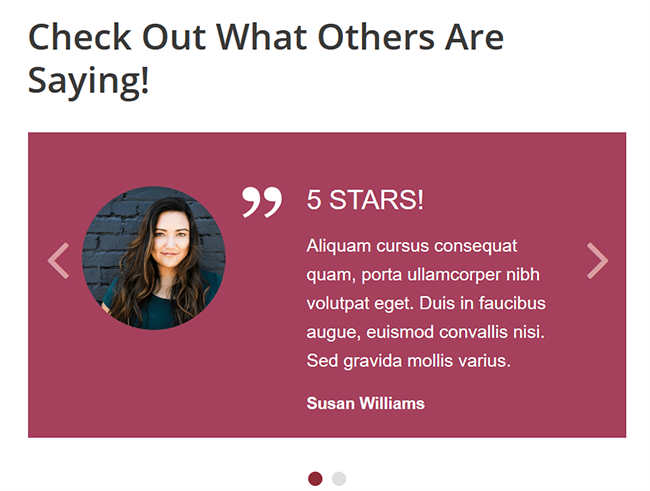
And get this, you can test the display of your site’s testimonials on mobile devices like tablets and smartphones too.
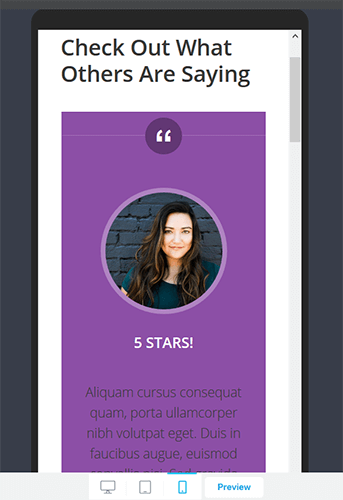
Thrive Ovation pricing
Thrive Ovation is $49/year, renews at $99/year thereafter for one site.
However you can also get access with Thrive Suite membership which is priced at $299/year and renews at $599/year thereafter.
The Thrive Suite has a bunch of essential tools that marketers needs such as Thrive Leads to help build and manage your email list, as well as Thrive Architect which is a WordPress page builder.
The upside is that you’ll get access to:
- Landing page builder
- A/B testing
- Opt-in form builder
- Quiz builder
- Theme builder
You can use these products on up to 5 websites and you get unlimited updates/support. There’s even an agency license for those of you with clients.
The great thing about all of these products is that they’re designed to work together. For example, you can build a landing page and display testimonials automatically that have been collected with Thrive Ovation, etc.
Even if you don’t use all of the tools, this works out at great value.
You can learn more about what is included by reading our full Thrive Suite review.
Thrive Ovation pros and cons
Pros:
- Easy to use and heavily automated
- Fully customizable templates
- Convenient dashboard for testimonial management
- Advanced tagging system
- Ability to add additional questions to capture form
Cons
- Thrive Architect plugin is required to allow for advanced customization. Although, this plugin is well worth exploring and is included as part of Thrive Suite.
Thrive Ovation review: final thoughts
Now, let’s wrap up this review with some final thoughts.
Do we recommend Thrive Ovation? Yes. It is the only end-to-end testimonial solution available for WordPress websites.
It makes the process of capturing, managing, and displaying testimonials extremely easy.
Sure, there are other WordPress testimonial plugins on the market but these don’t typically offer everything you’ll need. So it often means cobbling together several different plugins to do what you could do with Thrive Ovation.
This makes Thrive Ovation quite the time saver.
The only real downside to Thrive Ovation is that it has to be purchased as part of Thrive Suite – a collection of WordPress products. That makes it a little pricey if you’d only use Thrive Ovation.
That said, if you end up using a couple of the other products (the theme builder is amazing!), you will get huge value from Thrive Suite.
Disclosure: Our content is reader-supported. If you click on certain links we may make a commission.